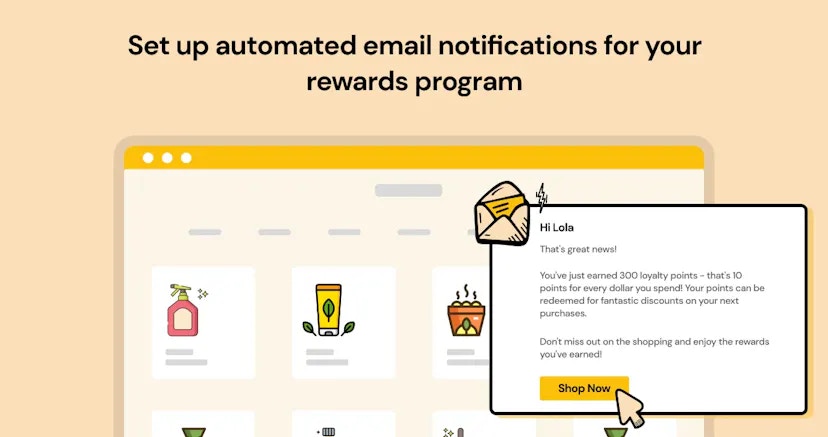
Setup
To connect to the Beans Emails integration:- From the Beans admin page, navigate to Integrations.
- Locate and select Beans Emails from the available integrations.
- Click Connect to enable the integration.
Sender details
Sender details define the information displayed about your brand when customers receive an email. Properly configured sender details ensure your emails match your brand, are delivered to the inbox, and comply with email regulations.Sender Info
Sender Info includes all information about your business such as your professional email address, official business name, complete physical address, and location details.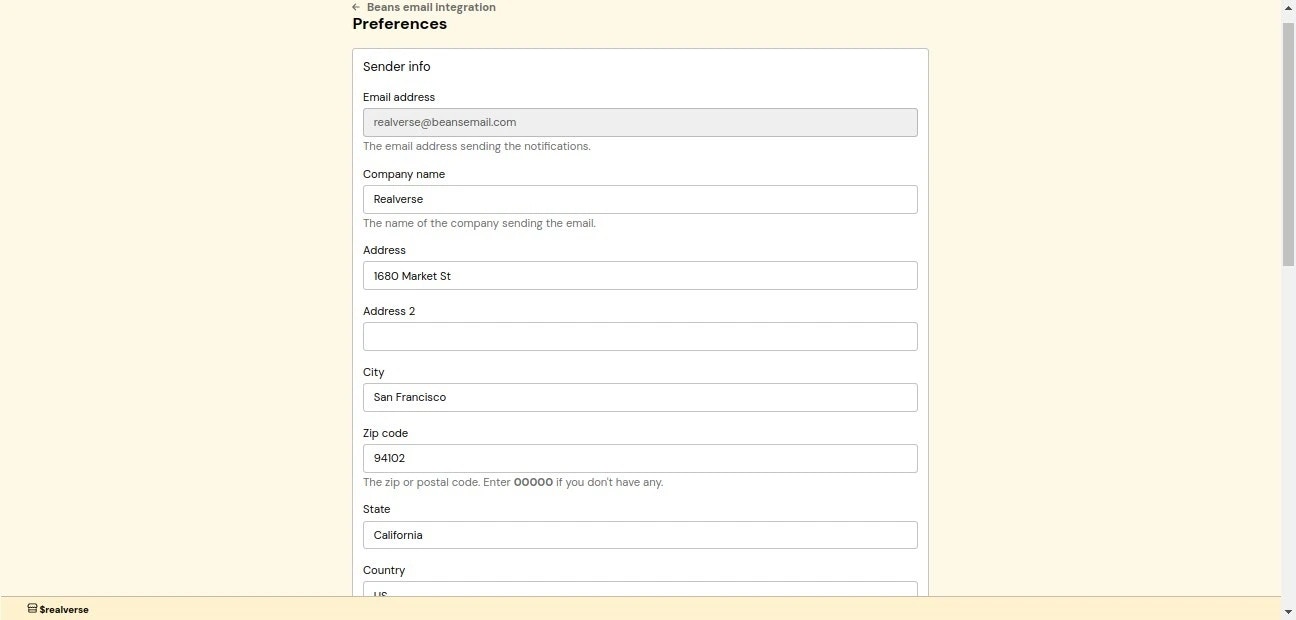
Social links
Enhance customer engagement by connecting your social media presence. You can fill in links to your TikTok, Instagram, Facebook, and Twitter (X) profiles. These links appear in email footers, helping grow your social following. Once you’ve completed the configuration, review all entered information and click the Save button to apply your settings.Notifications
Beans Emails provides several types of automated notifications, each triggered by specific customer actions.Beans member created
Beans member created
Sent when a new customer joins your loyalty program. It’s an opportunity to welcome them
and introduce your rewards program.
Beans points credited
Beans points credited
Sent when points are awarded to a customer. It confirms their point earnings and encourages further engagement.
Beans points debited
Beans points debited
Sent when a customer redeems points. It provides transparency about point usage and updates their balance, helping
customers stay informed about their rewards status.
Beans balance reminder
Beans balance reminder
A monthly reminder sent to members about their available points balance. It encourages customers to use their points
and stay active in the program.
Beans friend invited
Beans friend invited
An invite email sent when a referrer invites their friend using the referral invitation
form. It informs the referrer’s friend that they have been invited to shop at your store.

Email log management
The Email log provides comprehensive tracking of all sent email notifications, ensuring you have full visibility and control. The log includes:- Date and time of email send.
- Triggering event.
- Recipient email address.
- Delivery status.
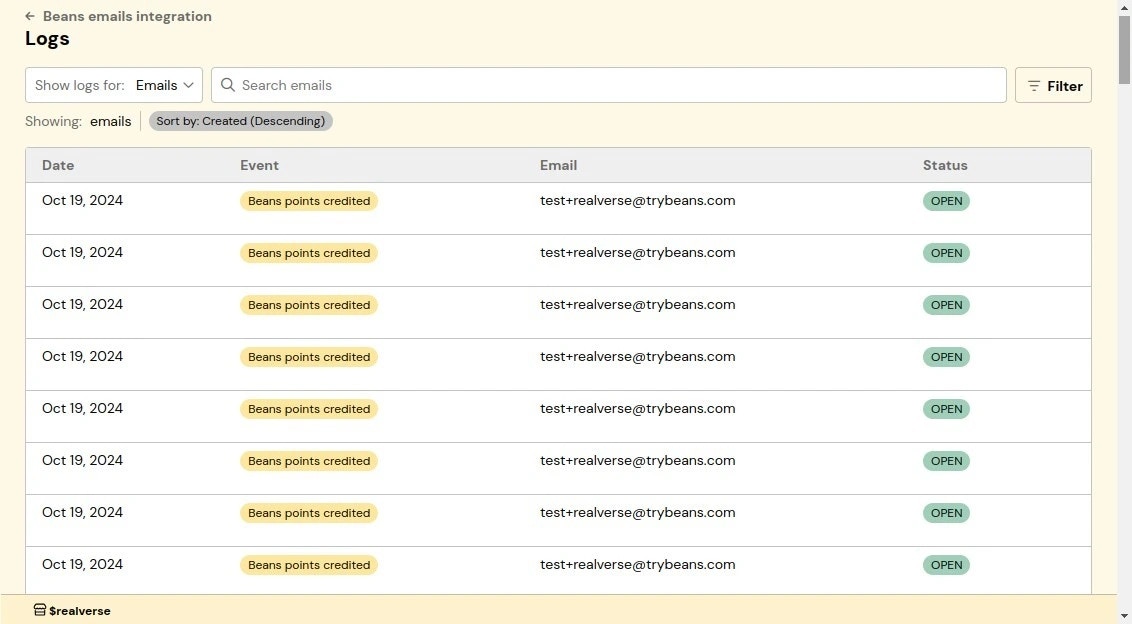
Status
The Status page gives you control over the status and data synchronization between the loyalty program and Beans Emails. From here, you can monitor the connection status and reset synchronization if needed.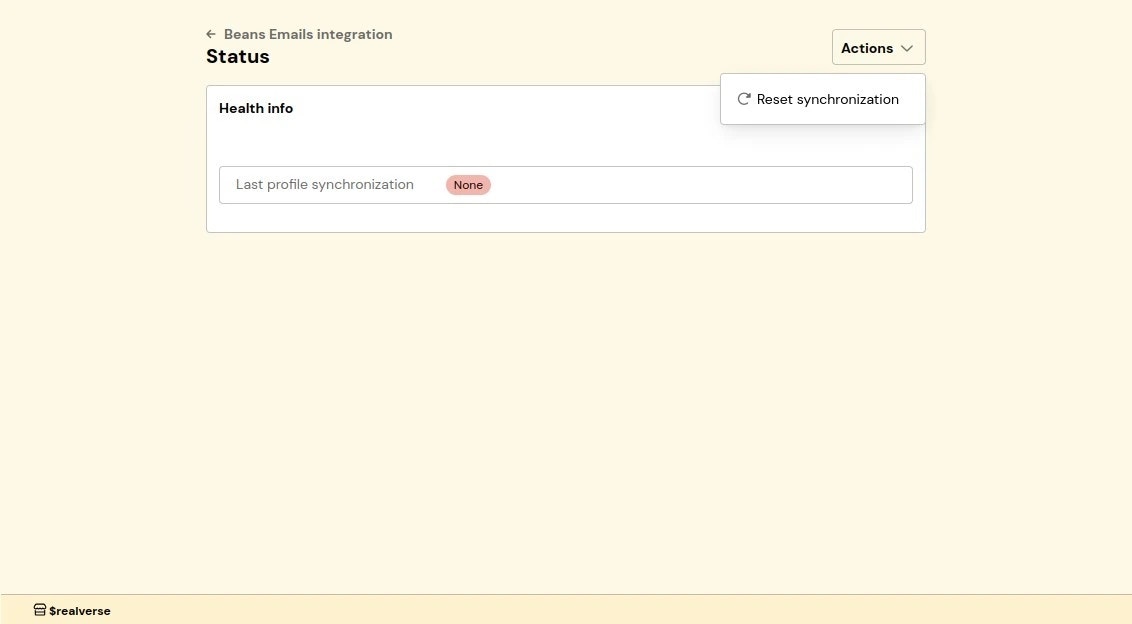
- Navigate to the Email Notifications integration home page.
- Click on Status in the integration navigation menu.
Reset synchronization
You may need to reset synchronization if:- Email notifications aren’t being sent as expected.
- There are discrepancies in customer data.
- You’ve recently made significant changes to your loyalty program settings.
- Click the Actions dropdown in the top right.
- Select Reset Synchronization.
Replacement tags
Replacement tags are dynamic placeholders used in email templates to personalize content for each recipient. When an email is sent, these tags are automatically replaced with actual customer data such as names, points balances, and transaction details.Global tags
Global tags work across all email notifications and help personalize emails to each customer:[%first_name%]: Customer’s first name.[%last_name%]: Customer’s last name.[%beans_balance%]: Customer’s current points balance.[%beans_value%]: Monetary value of the customer’s current points balance (in store currency).[%tier_name%]: Customer’s loyalty tier level.[%unsubscribe_link%]: Mandatory unsubscribe link for customer to opt out of receiving emails.
Notification-specific tags
Each email notification has unique tags for personalizing content based on specific events. Points transactions (debit or credit)[%transaction_delta%]: Amount of points credited or debited.[%transaction_description%]: Description of the transaction.
[%referral_reward%]: Points awarded for the referral.[%referrer_name%]: Name of the referring customer.[%referral_link%]: Unique referral invitation link.